If you are looking to import create a Wayground Interactive Video (basically a video quiz), we have a seperate tutorial for that. This tutorial is for Wayground Assessment.
About us
GETMARKED helps teachers reuse their quiz questions across a constellation of learning platforms. Teachers can import and export between Kahoot, Wayground (fka Quizizz), Blooket, Gimkit, Google Forms, Microsoft Forms, Canvas, Blackboard, Word doc, Moodle, Schoology, Brightspace, Edpuzzle and more.
GETMARKED helps teachers reuse their quiz questions across a constellation of learning platforms. Teachers can import and export between Kahoot, Wayground (fka Quizizz), Blooket, Gimkit, Google Forms, Microsoft Forms, Canvas, Blackboard, Word doc, Moodle, Schoology, Brightspace, Edpuzzle and more.
Step 1: Login to your Wayground dashboard, then click on + Create
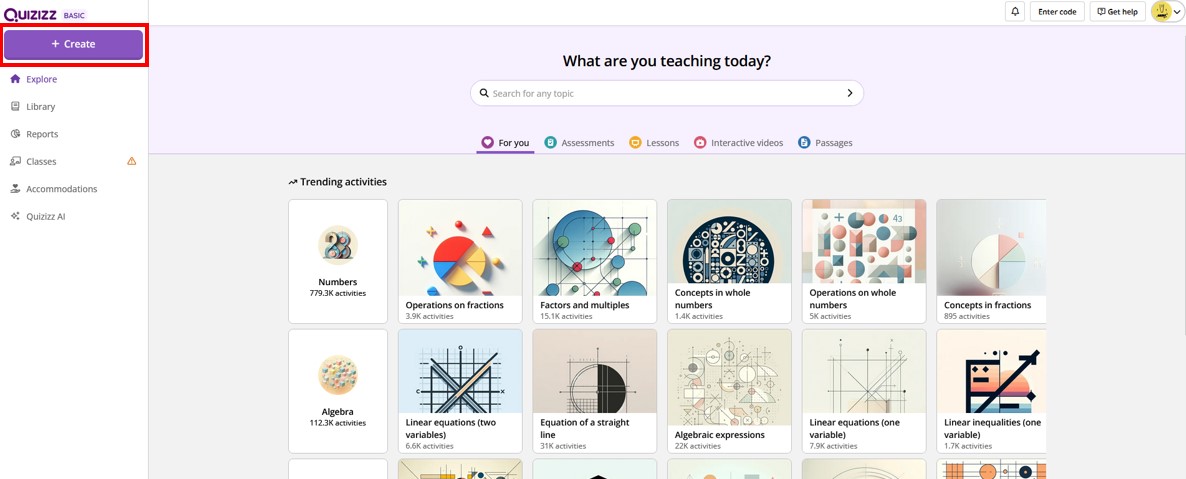
Login into your Wayground dashboard, then on the top left corner click on + Create.
Step 2: Click on Assessment activity type
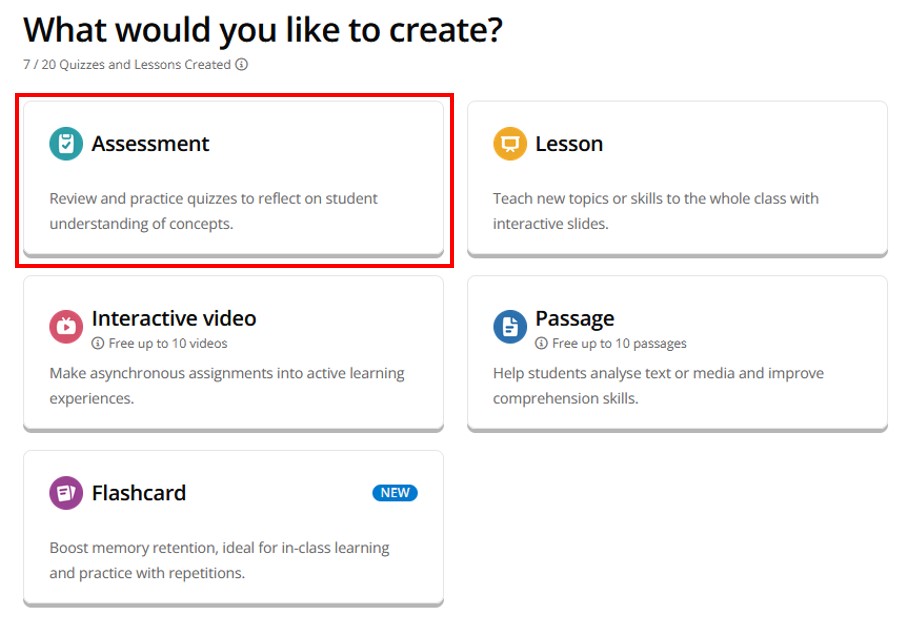
A menu of possible Wayground activity types would appear. Click on Assessment activity type.
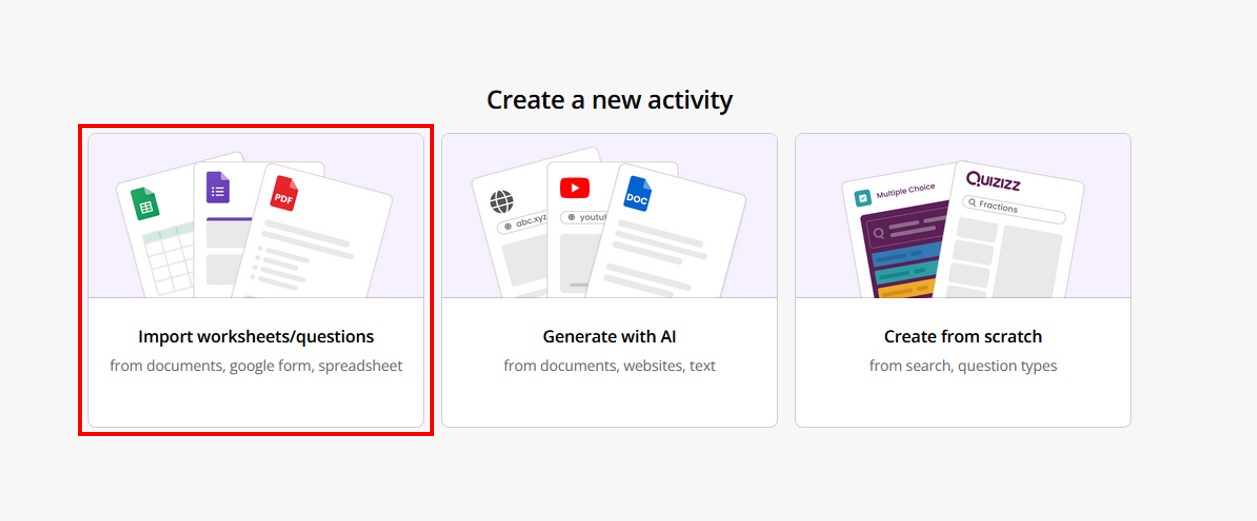
A menu of creation methods will appear in front of you. Click on Import worksheets/questions.
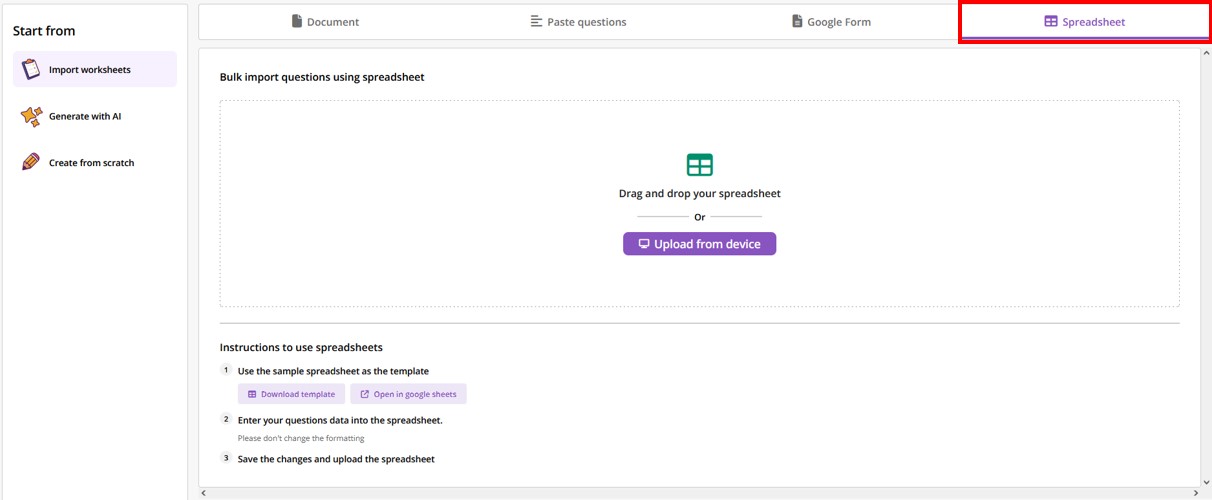
A new sub-menu will appear. Click on Spreadsheet on the top right hand corner.
Our task now is to convert your quiz -- wherever it is and in whatever format -- into what Wayground expects, which is a spreadsheet in this case.
Step 3: Import your quizzes using GETMARKED Digitaliser
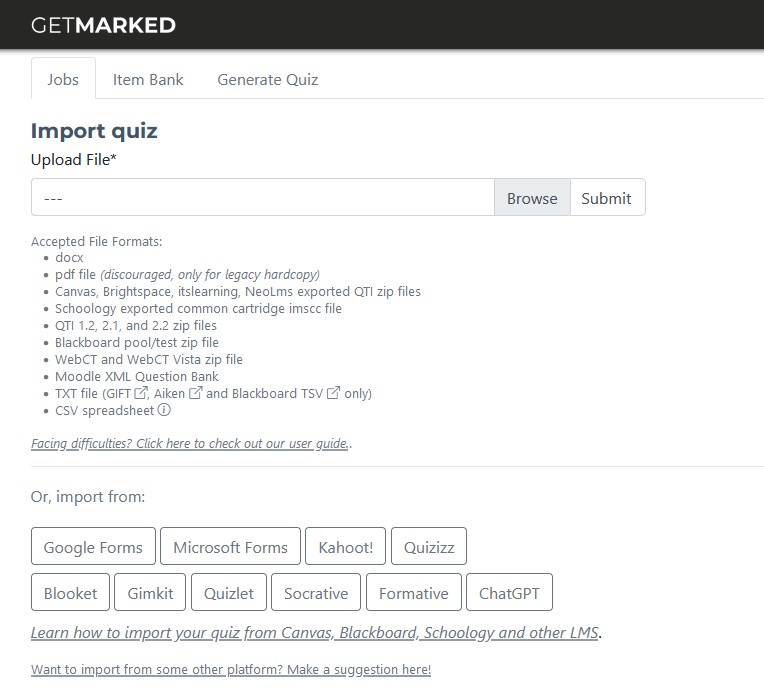
Register for a free trial of GETMARKED Digitaliser. GETMARKED Digitaliser is a quiz import and export tool that allows you to import quiz, test or exams from one platform and export it to another.
You can import your quiz questions from Word, Google Forms, Moodle, Kahoot, Quizlet, Canvas, Blackboard, Brightspace, Gimkit, and Blooket, Formative.com and export it to any learning platform like Wayground.
For LMS like Canvas, Blackboard, Moodle and Brightspace, you can export the question bank into a flat file and upload it on to our server. For others (e.g. Kahoot, Blooket, Gimkit, Socrative, Quizlet, Formative.com), we can pull the quiz questions directly from their servers.
Step 4: Export as Wayground/Quizizz .xlsx quiz file
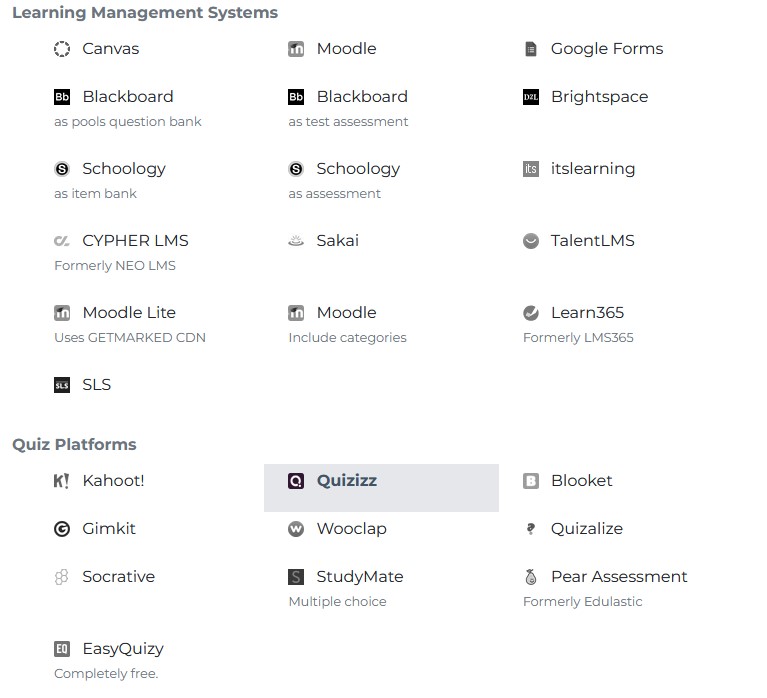
Once your questions are imported into GETMARKED, you can export it as a Wayground .xlxs quiz file.
Step 5: Upload spreadsheet file into Wayground/Quizizz and verify questions
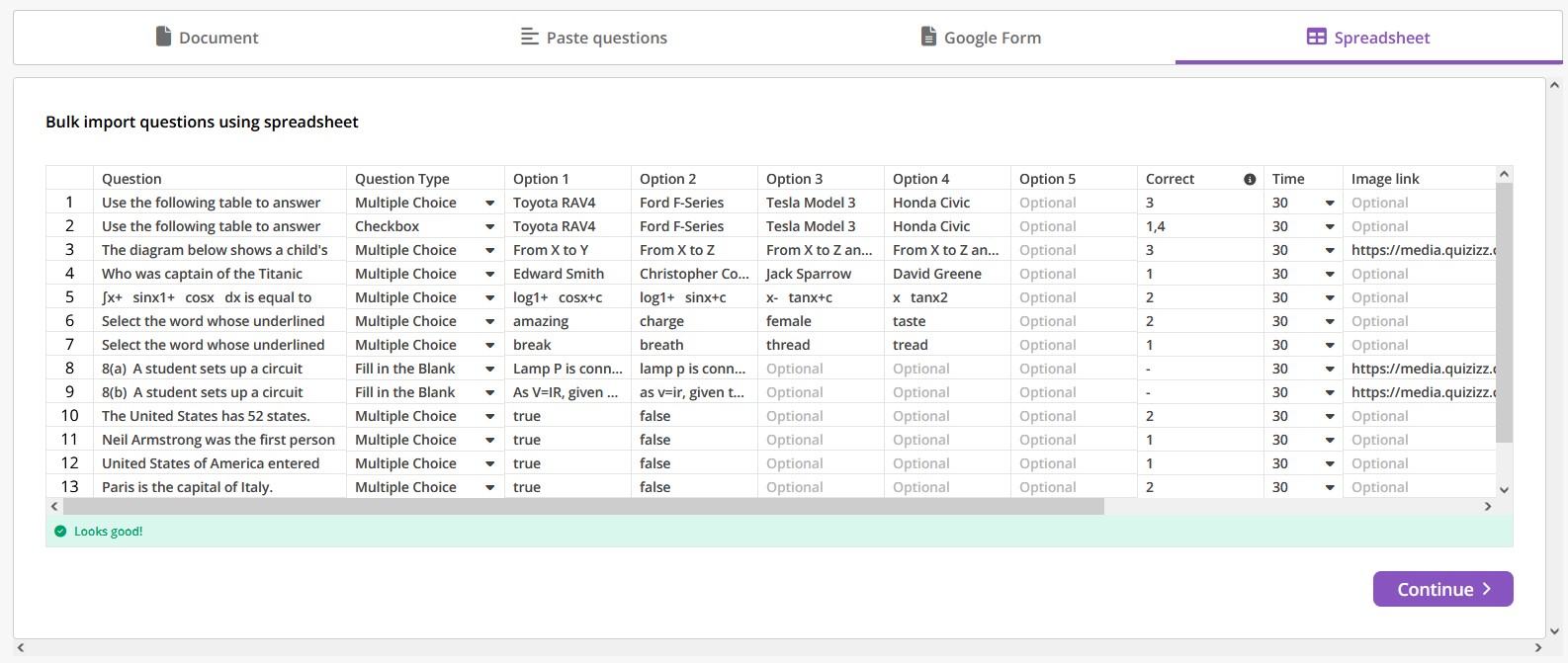
Go back to Wayground's site at Step 2 and upload the spreadsheet file. Once upload is completed, carefully inspect each of the questions in the quiz builder page to check that all the question content has been imported correctly.
Please note that only plain text can be imported into Wayground. Any rich-text formatting would be stripped, question body may only contain one image. Another other images in the question would be stripped.
Congratulations, you have successfully imported from quiz questions into Wayground/Quizizz without wasting hours of your time!
END.